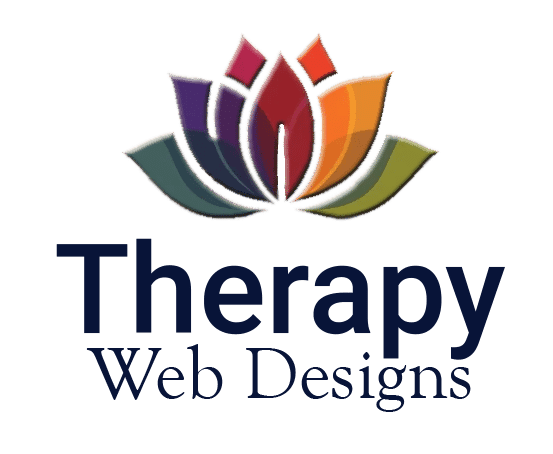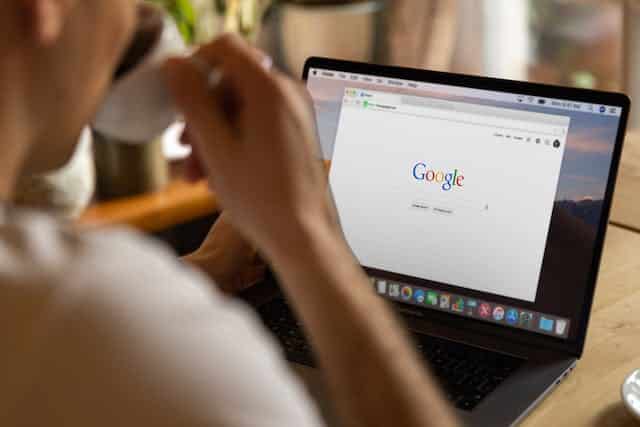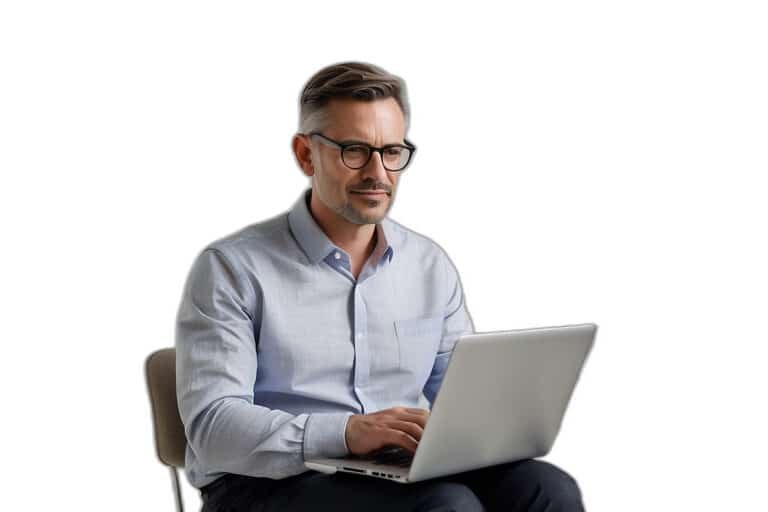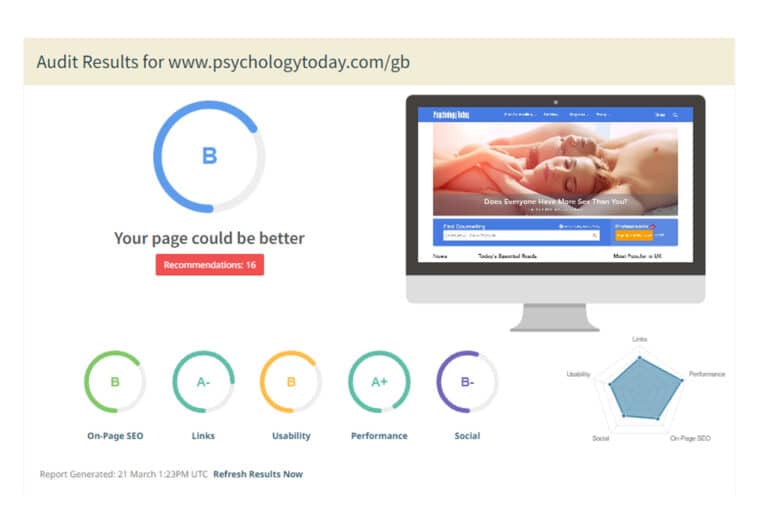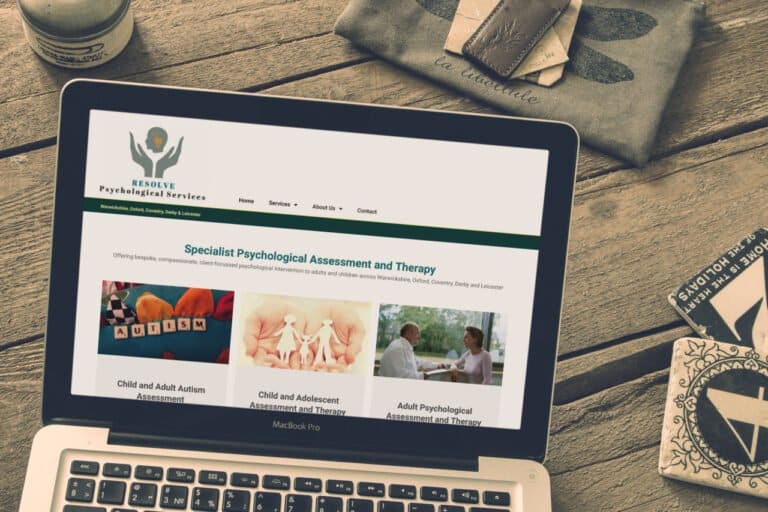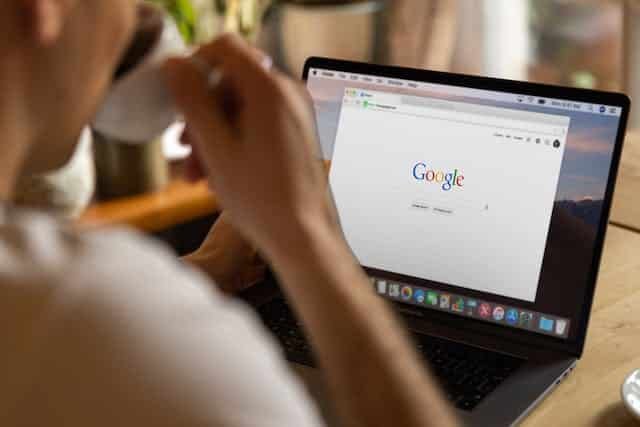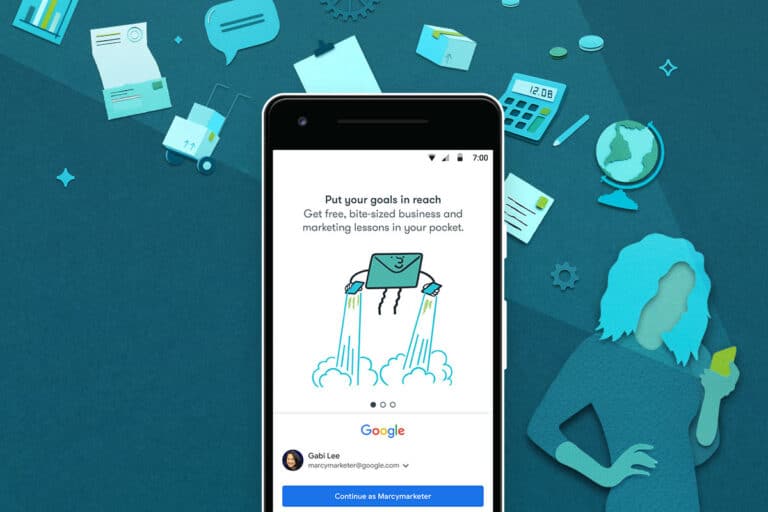Add a new post in Elementor Pro (clear, client-friendly steps)
- Log in
- Go to yoursite.co.uk/wp-admin and log in.
- At the very top-left, hover your site name. Click View Site to see the front-end with the black admin bar.
- Create the post
- In the black bar at the top, click + New, then choose Post.
- In the Title field, type your post name. Keep it short and clear. This will become the on-page title via the template.
- Open Elementor
- Click Edit with Elementor. Wait for the editor to load.
- Select the correct area to edit
- Click into the centre content area where the post text goes. If you can’t select it easily, open the Navigator (bottom-left icon or press Ctrl/Cmd + I) and select “Post Content.”
- Important: avoid clicking header, footer, or outer sections. Those are the site template.
- Add your text
- From the left panel, drag in a Text Editor widget (sometimes called “Text”). Drop it into the Post Content area.
- Paste your text. Format with Headings, bold, and lists as needed. Use H2/H3 for subheadings. Do not add another H1. The template already uses your post title as the H1.
- Set the Featured Image
- Click the gear icon at the bottom-left to open Settings.
- Under Post/Document settings, click Featured Image. Upload or choose your image. Click Insert.
- This image will appear on the post and on the Resources page preview.
- Update and check
- Click Update (green button).
- Click the Preview (eye) icon if you want to check the post.
- Visit your Resources page and refresh to confirm the new post appears.
- Edit again later
- From the post, click Edit with Elementor to make changes.
- To change the title or featured image, click the bottom-left gear icon while in Elementor. Update Title or Featured Image there, then click Update.
Common pitfalls and quick fixes
- Editing the template by mistake: If you click anywhere outside the centre content, you may be changing the template. Press Ctrl/Cmd + Z to undo. Then click back on the central writing area or use Navigator to select “Post Content” before you continue.
- Post not showing on Resources: Make sure the post is Published, not Draft, and that a Featured Image is set. Refresh the Resources page. If your site uses categories to feed Resources, assign the correct category in the standard WordPress editor sidebar.
- Can’t find Featured Image: You must be in Elementor’s Settings (gear icon, bottom-left) with Post/Document settings visible.
Quick checklist
- Named the post.
- Edited only the Post Content area with a Text Editor widget.
- Formatted with H2/H3 subheadings.
- Set a Featured Image via the gear icon.
- Clicked Update and verified on the Resources page.